Why ?
We install applications on our PC daily basis, few application puts hard on our network bill despise they can work perfectly well offline. Unlike android, in windows there is no specific toggle button to disable Wi-Fi for that application.
I was using an app, a free tool that helps me to manage my documents but they display ads. Since it wasn't personalized sometimes the content of the ads were irrelevant and annoying. So I surfed the internet and disabled internet for that application. Now the same application doesn't display ads but a gray color on that space. since it was unable to load ads from internet.
How ?
We do this by blocking incoming and outgoing traffics in firewall, if wondering what is firewall here a short version. Firewall is a barrier between your system and outside network, it monitor and based on its rules it allows or block packets (form of data on network layer).
I. Open windows firewall by pressing CTRL+R then type cmd and hit enter.
Now enter the below command,
wf.msc
If your wondering what that command translate is, wf - windows firewall and msc - Microsoft management console
II. Now we are going to block outbound rules, which is to block any out going traffic from that application. Click the Outbound Rules from the left side panel.

III. Choose Program radio button as we are going to block an application installed on our PC.

IV. Browse and Choose the desired program's executable, here we are goinf to block Foxit reader's executable.

V. On Action we select 'Block the connection'.

VI. Select the profile for which you want to block on, I usually select all to completely cut off its out going traffic.
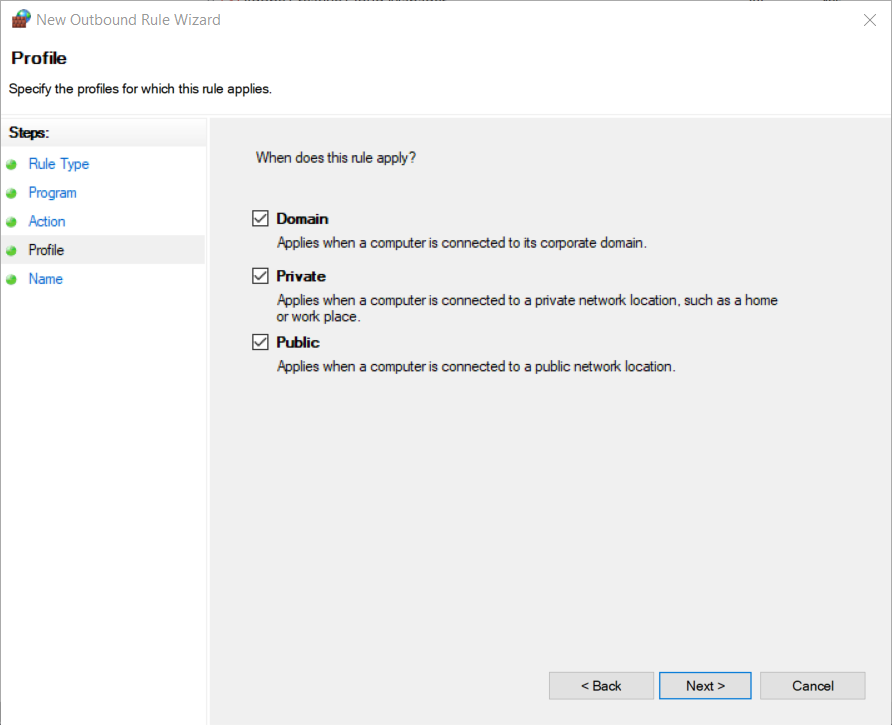
VII. Name the new rule with description so that we can later identify and remove/modify if required.

VIII. List of all the rules will be listed under Outbound rules. You can select the rule and use anyone of the option in the right side panel to work with them.
